EcoSend Settings & Billing
How to manage your EcoSend account, update your Settings, and access your Billing Area.
Update your Billing, add new Team Members, configure Integrations - adjust your EcoSend account Settings to your required configuration here!
Team Members & Permissions 👥
Invite Team Members
Note: Only project admins can add/remove team members.
Use the 'project picker' dropdown at the top of the sidebar to choose which project you want to share.
Then head to the Settings > Current Project > Team Sharing
Click 'Add a Team member' – then add the email address of the person you want to share with.
Team Permissions
As a Project Owner, to edit a Team Member’s access, head to Settings > Current Project > Your Team
Click the Options dropdown next to the relevant Team Member, and select Edit Team Member.
You can designate between Shared User and Admin. Admins have boosted access to add/remove other team members, as well as the ability change a project's details such as timezone.
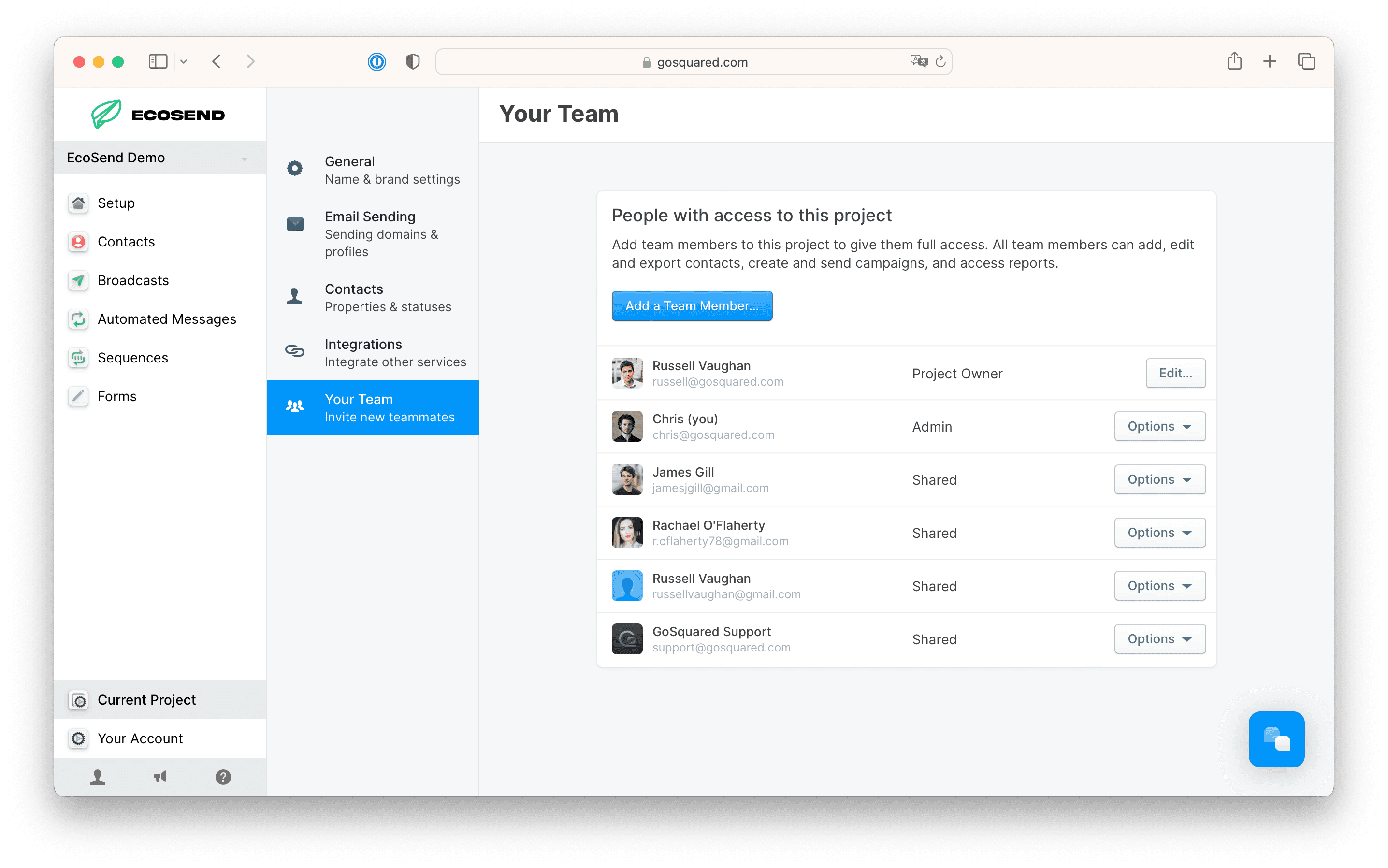
Integrations Centre 🤝
EcoSend integrates with many third party tools, so many that we needed one place where you easily manage them all.
The Integrations tab makes it easy to add, configure, and disable all the tools that you want to integrate with EcoSend
Some of our favourite integration partners include:
Slack
- send Smart Group notifications straight into designated Slack channels.MailChimp
- import your MailChimp users and custom tags into EcoSend Contacts in seconds!Zapier
- integrate EcoSend with 1,000s of external applications.Segment
- use EcoSend as a target destination from Segment.
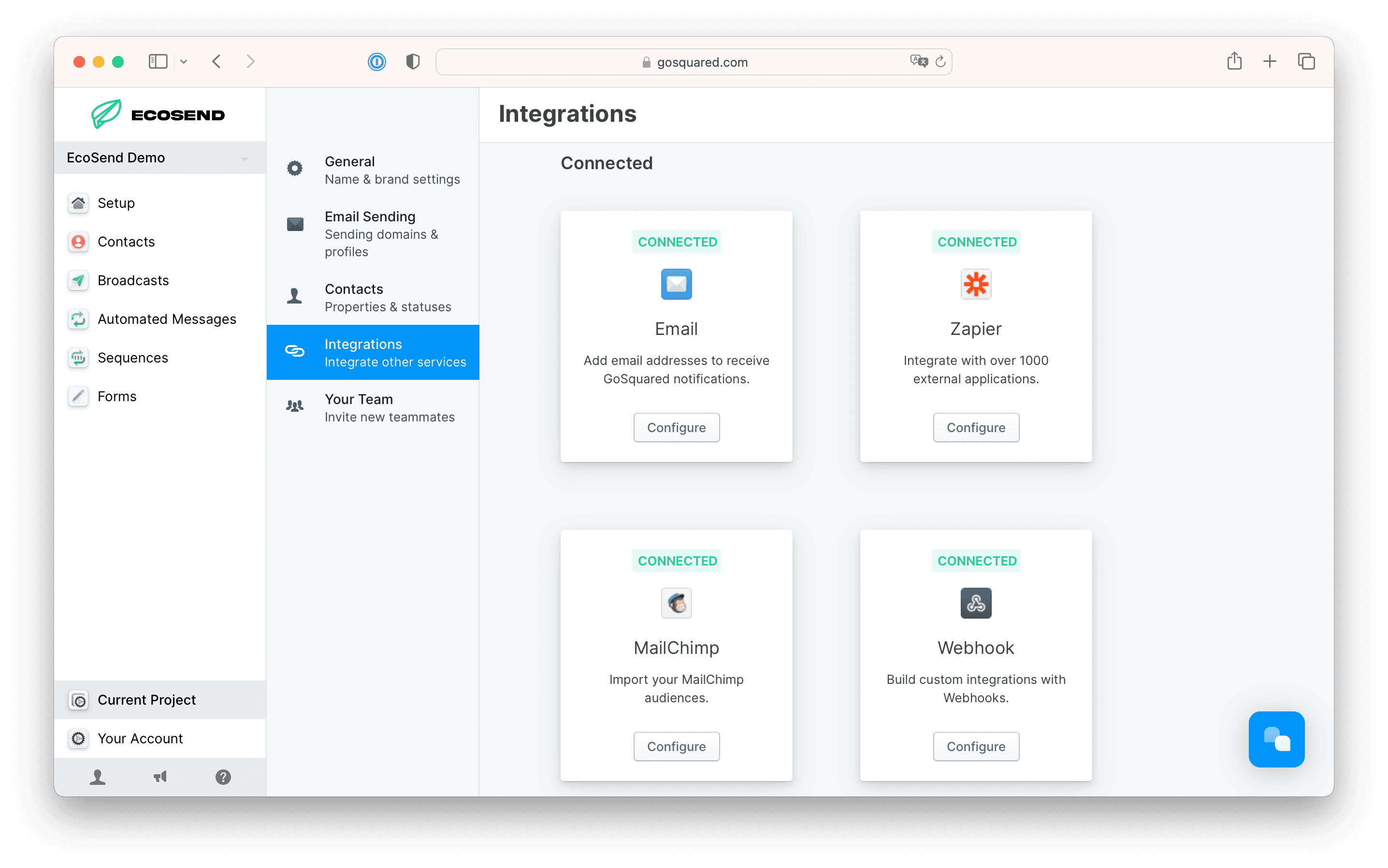
How does EcoSend Process Unsubscribes? 🤔
Respecting users' unsubscribe preferences is a crucial process within EcoSend's infrastructure.
No email can be sent from EcoSend without an option and link to unsubscribe from further communication.
If a recipient chooses to unsubscribe, their profile will be added to your Unsubscribed Contacts list in EcoSend Contacts. EcoSend will automatically block email-sends to users in this group, even if they are included in future send-lists.
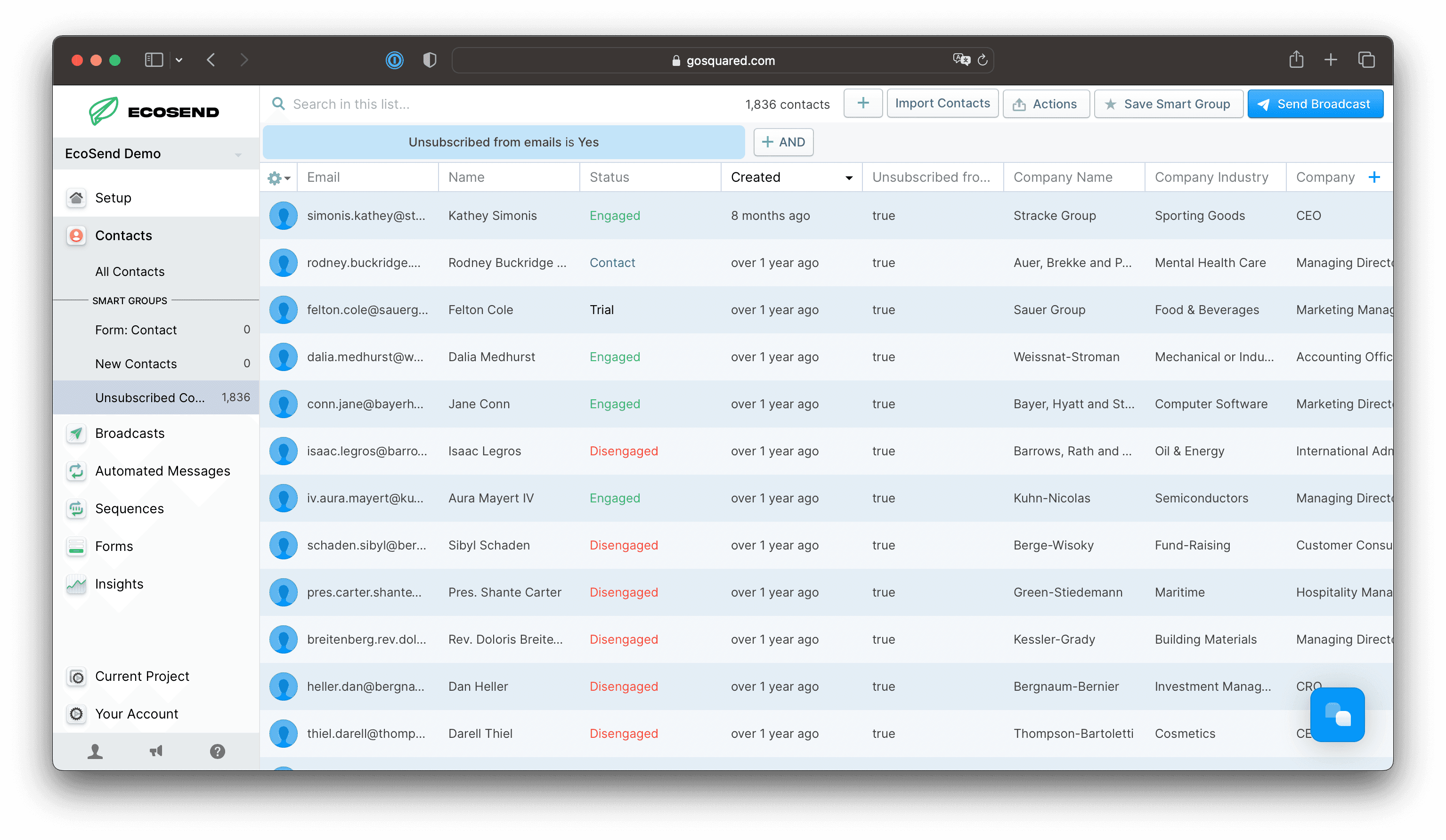
Due to a prevalence of automated link-crawlers across some companies' email platforms, EcoSend deploys Intelligent Unsubscribe Landing page logic.
Automated link-crawlers are deployed to prevent users from opening malicious links, but a side-effect of this means the crawlers can automatically click Unsubscribe links, resulting in users being accidentally unsubscribed from your communications, often without their knowledge.
To counter this, whenever EcoSend sends an email, if the Unsubscribe link is clicked within an immediate time-period from the message being sent, EcoSend deploys a special 2-Click Unsubscribe option, requiring a deliberate second click from a separate landing page.
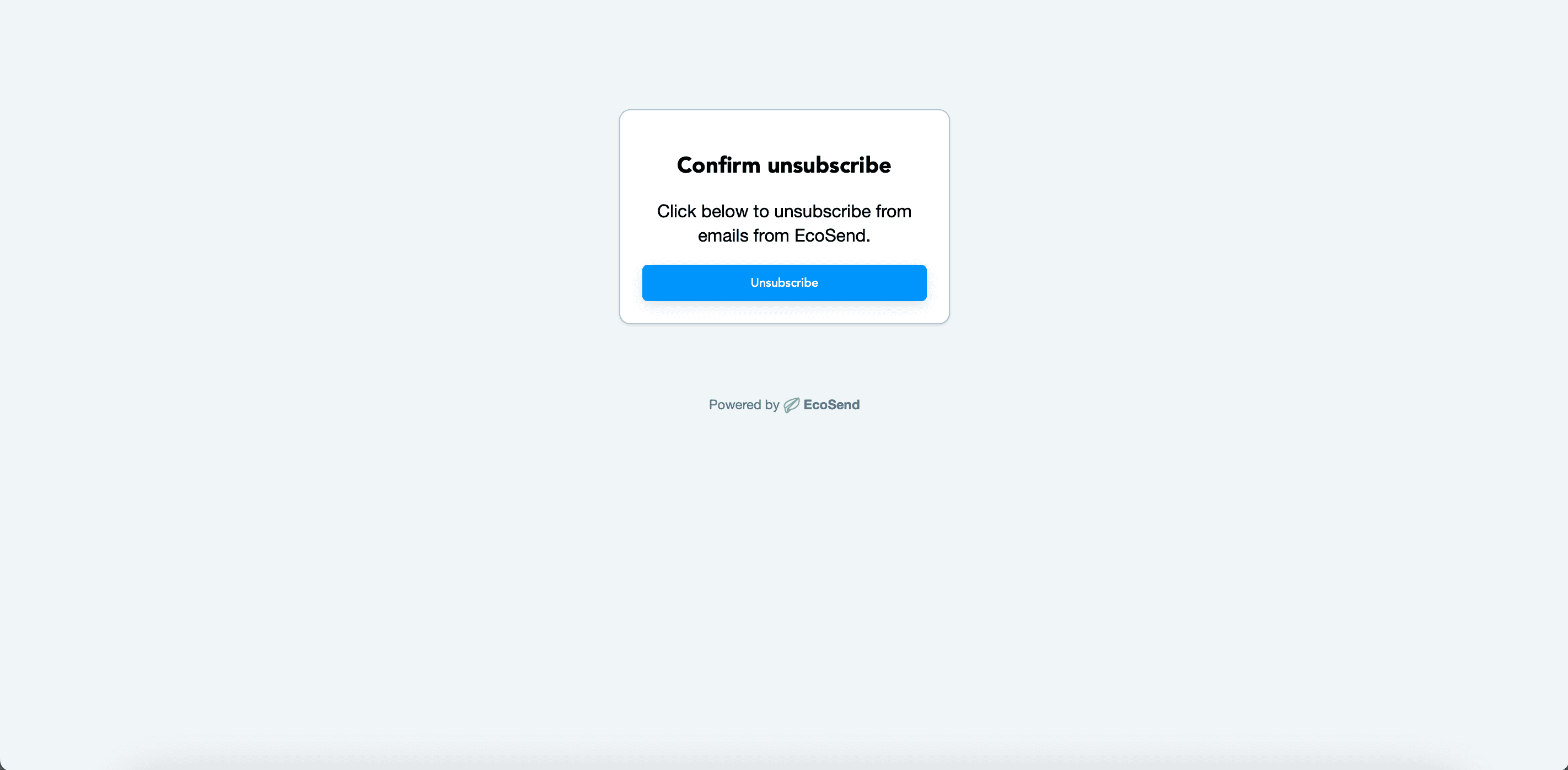
This both rules out automated link-crawlers from causing false unsubscribe clicks, but also allows users to easily unsubscribe, if the action is deliberate.
If an EcoSend email is received, and the unsubscribe link clicked after a reasonable delay, our usual one-click unsubscribe action will be triggered.
This ensures that deliberate user requests to unsubscribe are immediately actioned, preventing user frustration and unnecessary friction, which can otherwise lead to users filing spam complaints.
