Send your first email campaign
Get ready to send your first EcoSend Broadcast.
Now that you've added your Email domain and uploaded your contacts, you're ready to send out your first EcoSend Broadcast!
EcoSend Broadcasts are our manual messaging function.
Simply build your list of recipients, create your message, and hit Send! 🚀
Our favourite use-cases for Broadcasts include:
Sending out a regular Newsletter
Cross-selling subscribers to tickets for upcoming Events
Product releases, Webinar announcements, Platform status updates, and many more..!
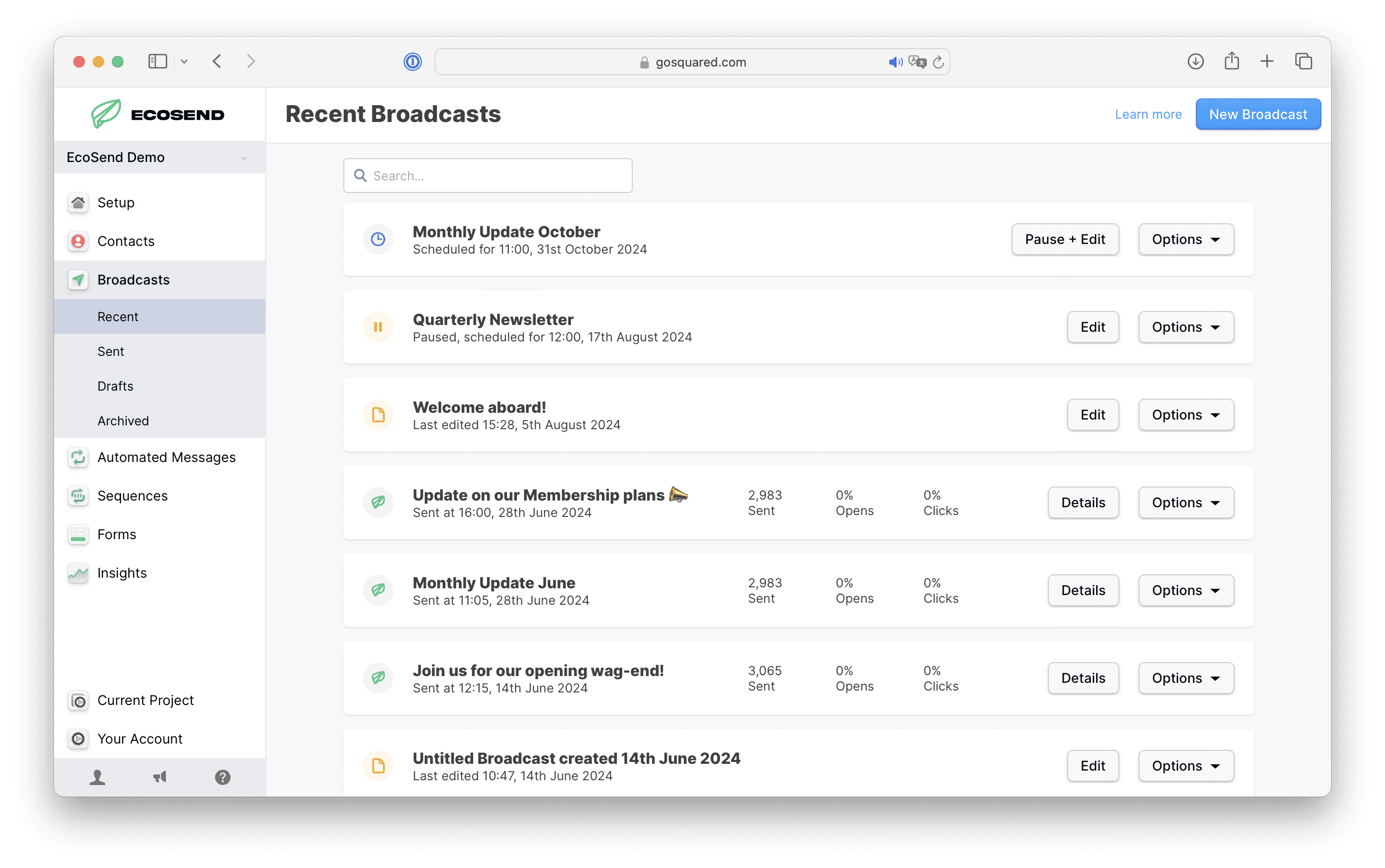
Select your Broadcast option 🤔
With EcoSend, you have multiple options for sending out your message:
✅ Drag n' Drop email builder
✅ Simple email
✅ HTML code your own
These options are important, as you want to meet your users where they are to ensure maximum engagement.
If you’re sending a detailed Broadcast, such as a Newsletter, or you are attempting to re-engage an inactive segment of your user-base, send a Simple or HTML email for best engagement.
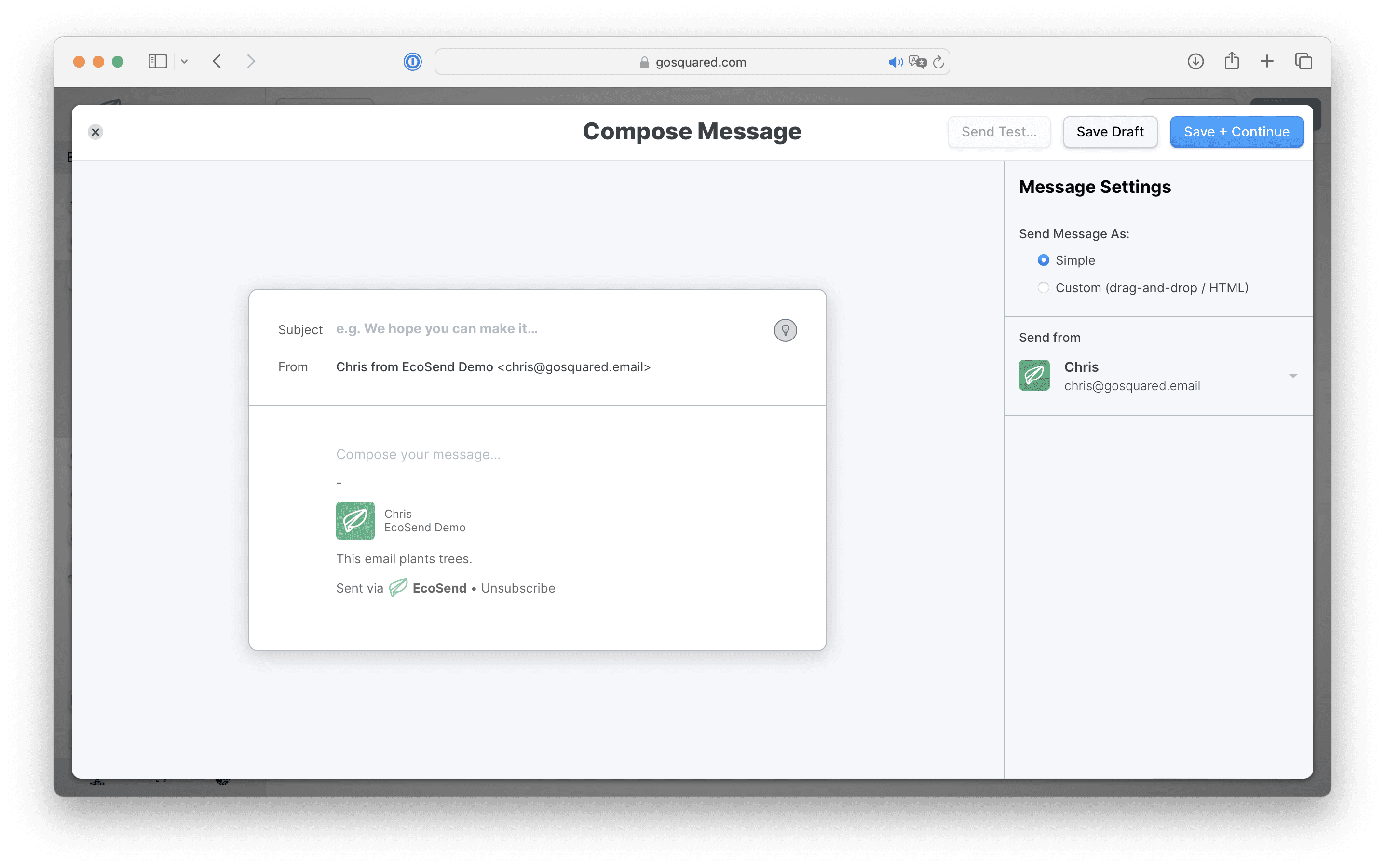
Personalise your messages 👋
Variables are a flexible and powerful way to personalise your messages at scale.
The more properties and events you track against your contacts the more options you’ll have for personalising your messages.
You can personalise both the body of your message and the subject line of an email with Variables, simply type '{{' to deploy
the Variable picker.
Examples of Variables:
Address your contacts by their first name.
Mention the current plan a customer is currently on.
Thank customers for their loyalty one year after their sign up date.
Notify customers of their current usage levels – e.g. “So far you’ve added 200 photos.
NB. If you are using HTML you will need to write the full Variable code. For example, to deploy the 'First Name'
property you would write out {{First_name}}
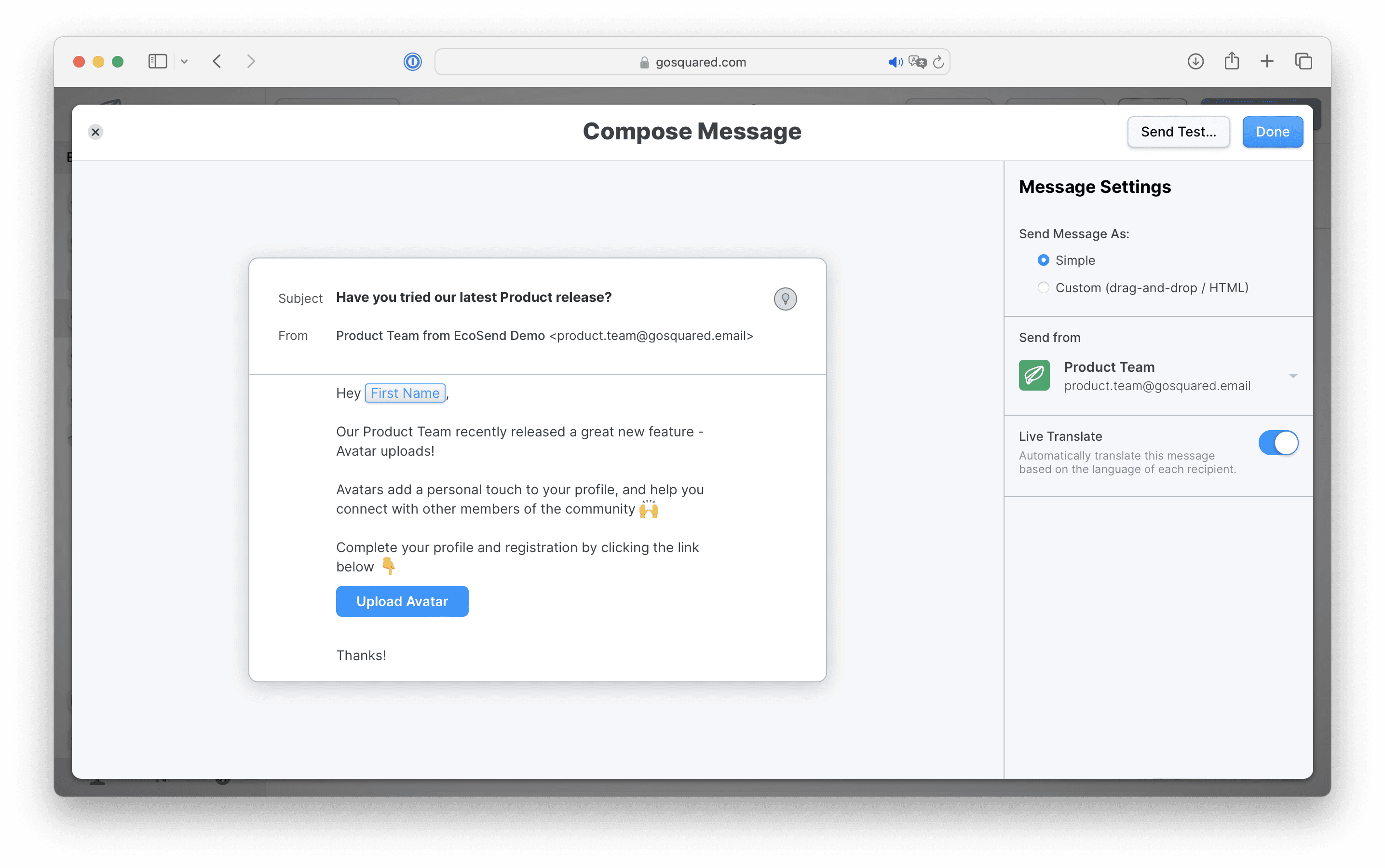
Send HTML via Visual Editor 🎨
Want to craft aesthetic, impressive HTML emails to engage your customers? ✋
Don’t know how to write HTML? 😩
No code, no problem! ✅
Use the EcoSend Visual Builder to create beautiful and orderly HTML emails, without having to know a single line of HTML!
With our drag & drop template editor you can create HTML emails in minutes, ready to send out to engage your users.
After you’ve selected the list of users for your message, click the option for ‘Custom (drag-and-drop / HTML)’
Kick-off with one of our pre-set template, or build your own!
Select and drag the blocks from the right-hand side into the message builder to start creating your HTML email.
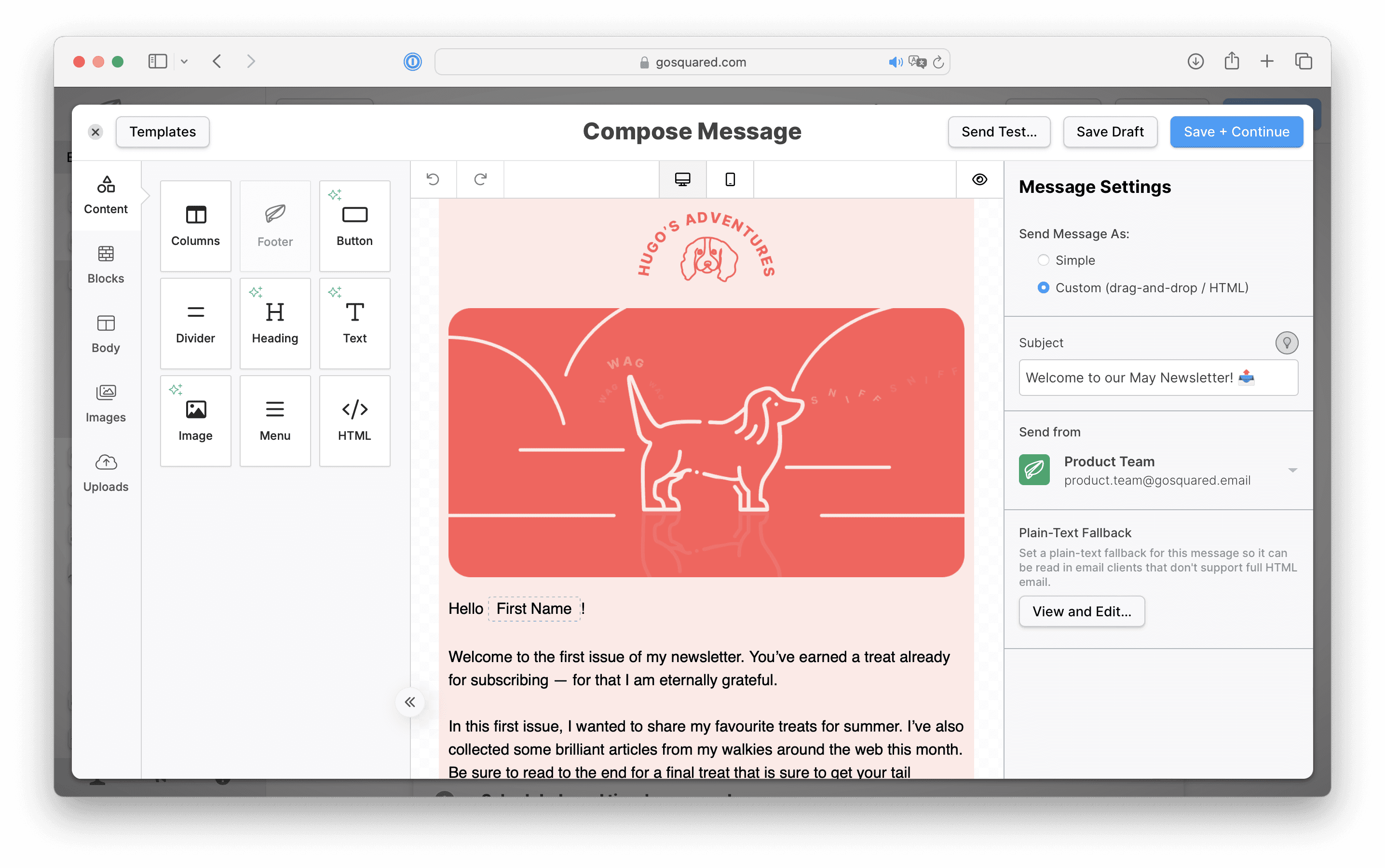
Our HTML builder will work behind the scenes to build out the HTML code for your message, ready to be sent out to your users.
Image Library
You can save any images you use on a regular basis in your campaigns by clicking the 'Uploads' option from the right-hand sidebar.
Simply Upload or drag&drop your images into the box to have them saved and available for you anytime you open the message composer for your next email campaigns.
Email templates + Saved Blocks
If you use a regular layout for your email campaigns, you can save a set 'block' as a template to use and re-create across other email campaigns.
Once you have designed your block, which could be a group of text, images, headings, social icons etc - simply click the Save icon at the bottom right-hand corner of the block to add it to your set list under Blocks.
Click the link below for a quick video tutorial with Chris, showing you how to create and re-use email templates, with our Saved Blocks feature 👇
Sending out your Broadcast
Once you have created your HTML, you can save it as a Draft to come back to at a later date, or for a colleague to edit.
Or, if you’re ready to go, click Done and give your Email one final review. You can then choose to Publish your Broadcast immediately, or Schedule your Broadcast to send at a later date & time.
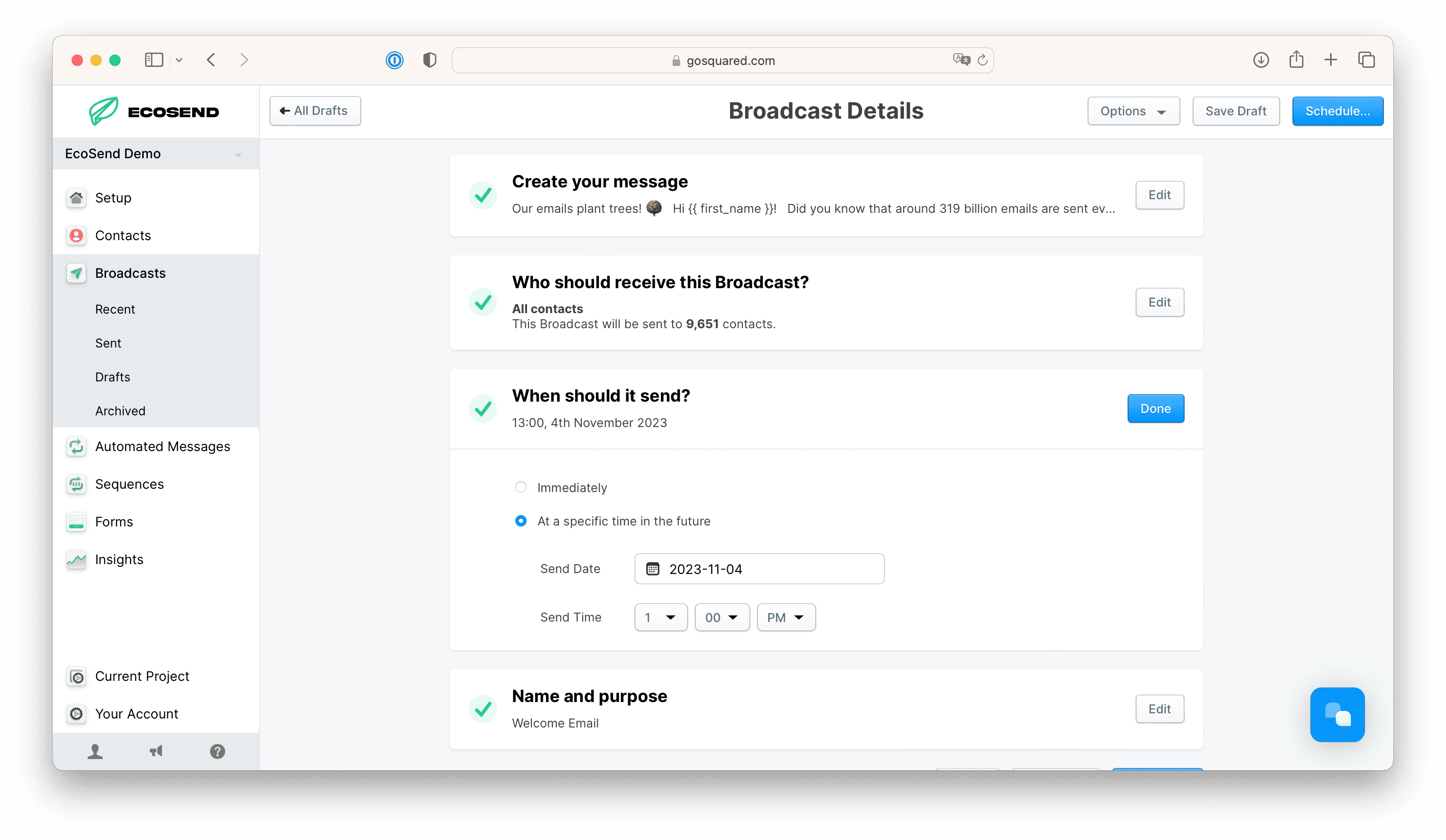
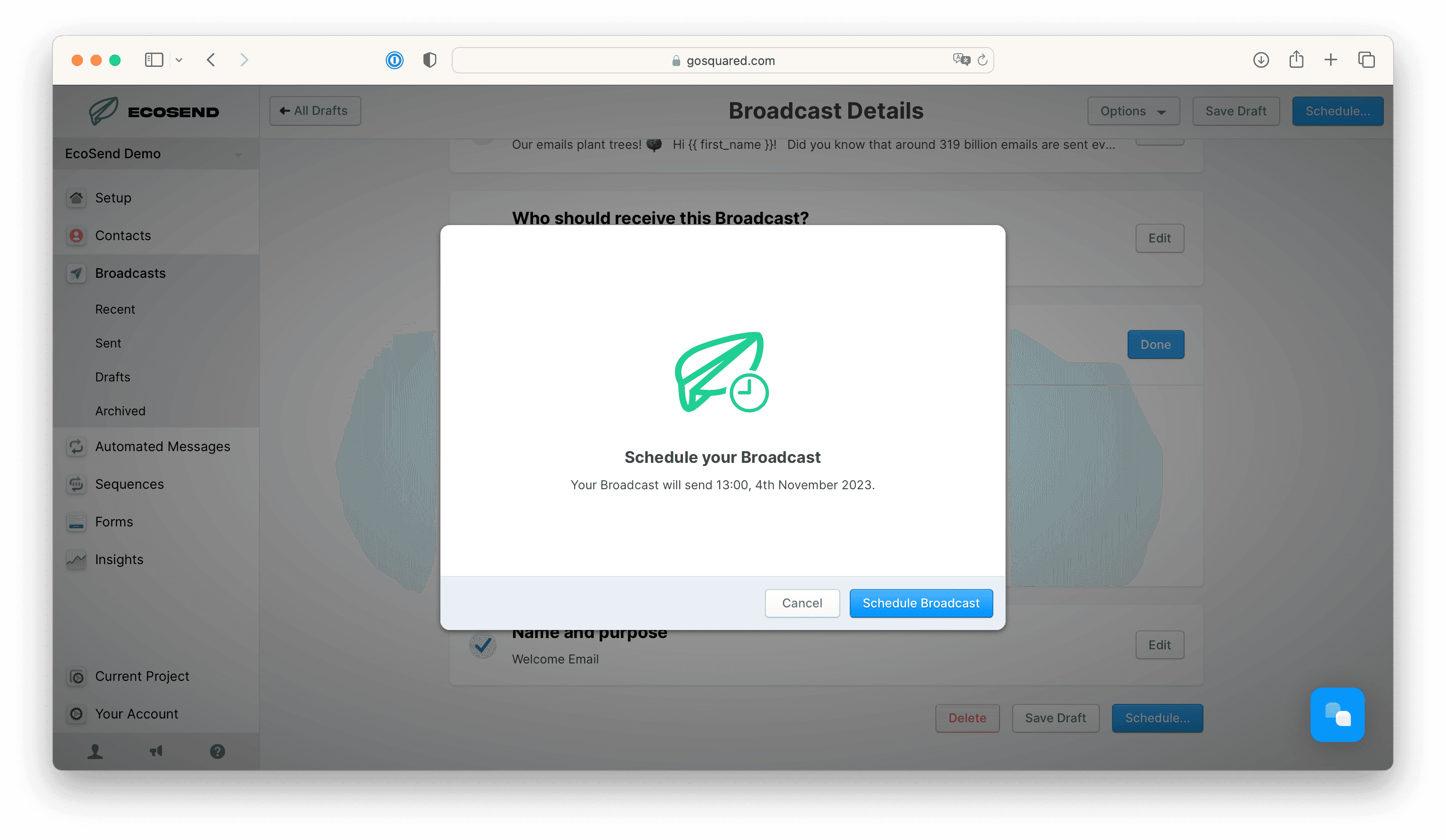
ReSend Broadcasts 🎯
Even with the best email and subject line, your recipients might sometimes need an extra nudge.
Maybe they missed your first email because they were on holiday, or maybe they opened your campaign but didn't click the link.
Fortunately, with EcoSend's retarget function, you can resend your Broadcast to recipients who didn't open and recipients who didn't click your original message.
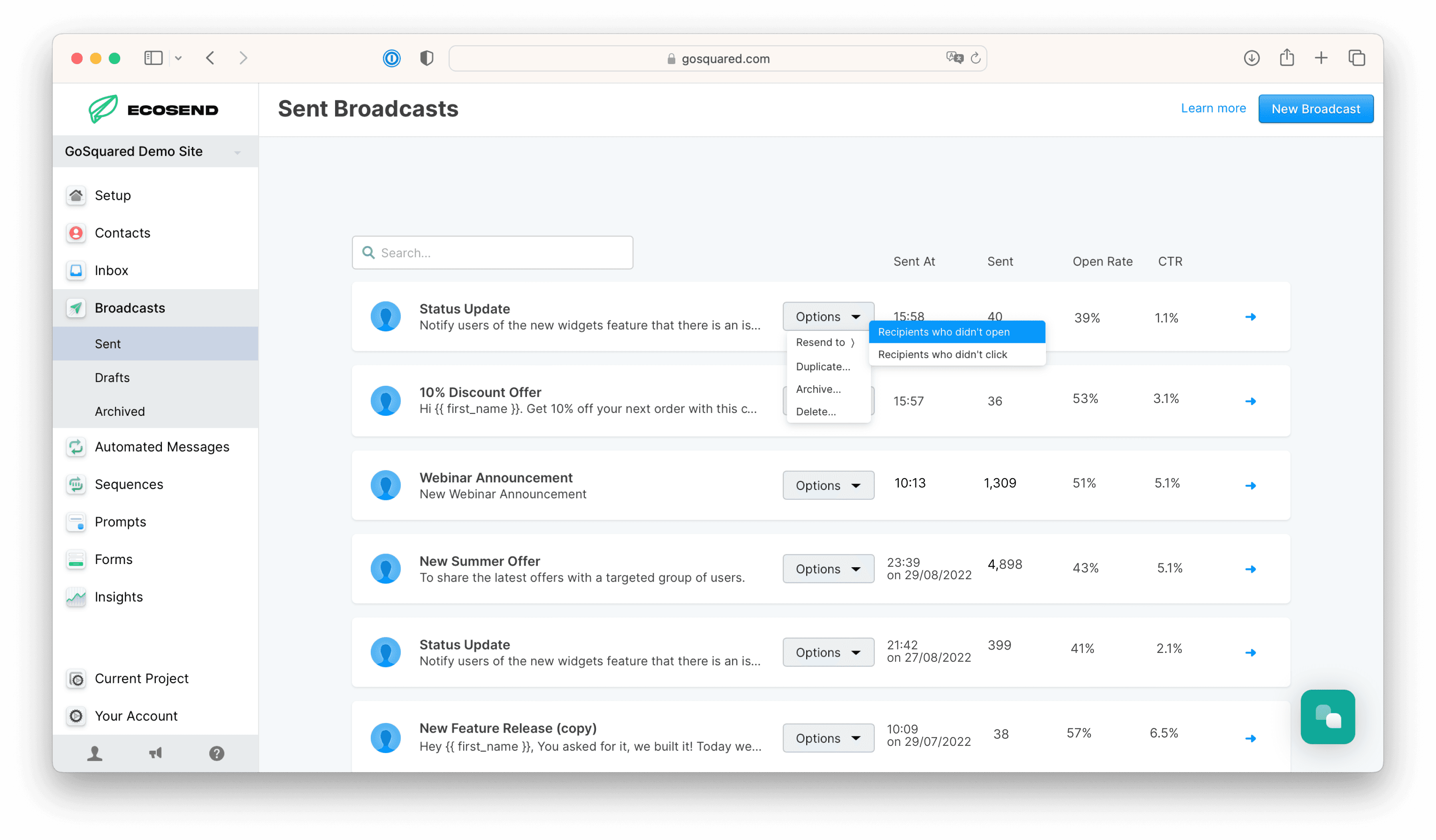
This ensures you send timely, targeted follow-up to relevant users only, to nudge them to engage with your content.
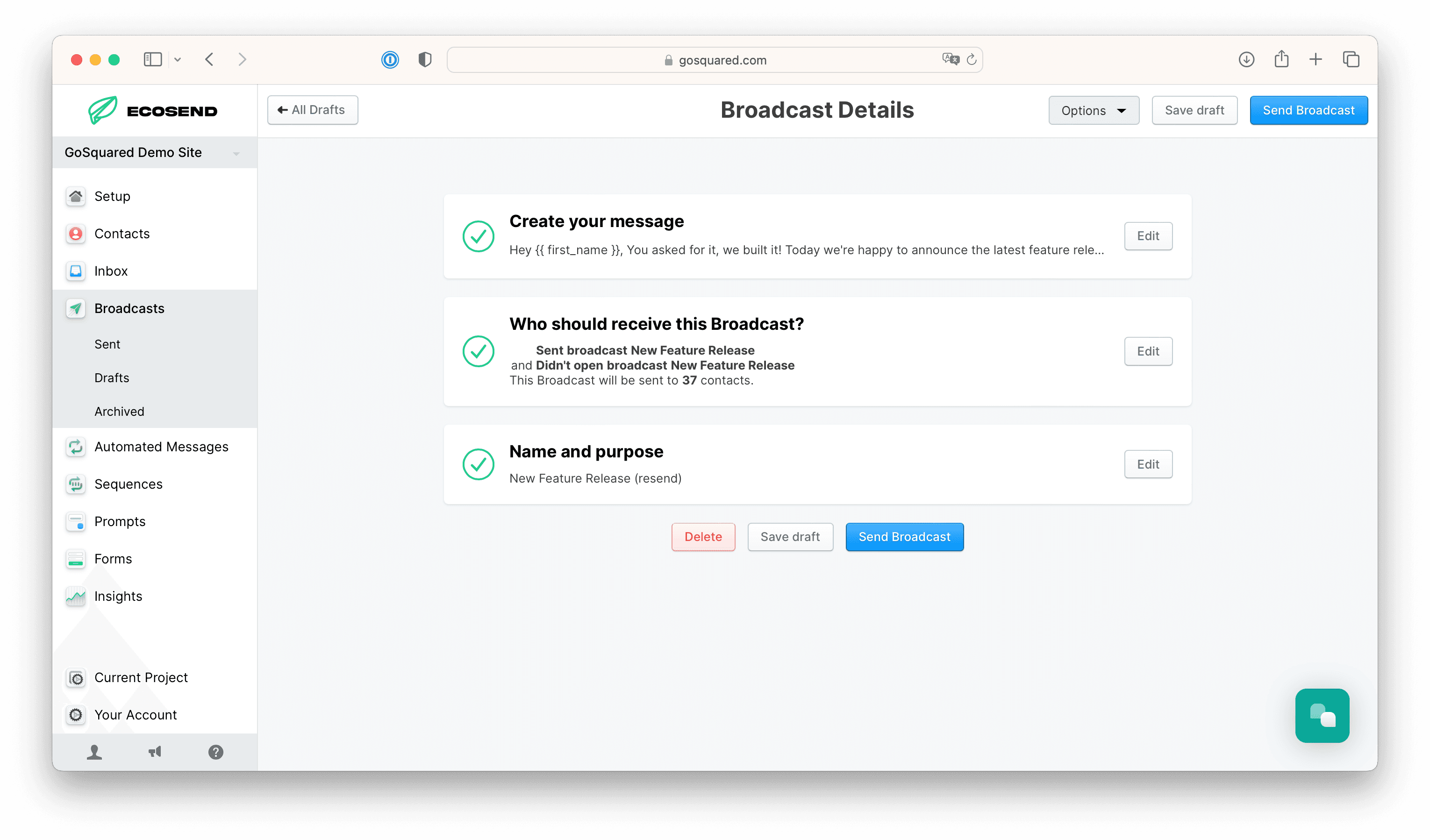
Review your Broadcast Metrics 🔍
Congrats - you've sent out your first climate-conscious campaign! 🎉
Check back in later to review key stats from your Broadcast, such as which users opened or clicked the email. Or you can view the metrics aggregated over time in your EcoSend Insights dashboard.
You can also view the exact links clicked within any EcoSend Broadcast, so you can see what content or events are resonating best with your audience!


Update your Sender Profile ⚠️
Please ensure to update your Sender Profile first, before you send out your first email campaign with EcoSend.
Updating your Sender Profile ensures that your custom email domain is attached to your user profile. If the Sender Profile is not updated, your email campaign will send from the generic 'gosquared.email' domain, which neither your users nor their Inboxes will recognise.
Please click the link here for full instructions on updating your Sender Profile, and ensure to pick the correct profile from the dropdown in your message composer before sending out a campaign:
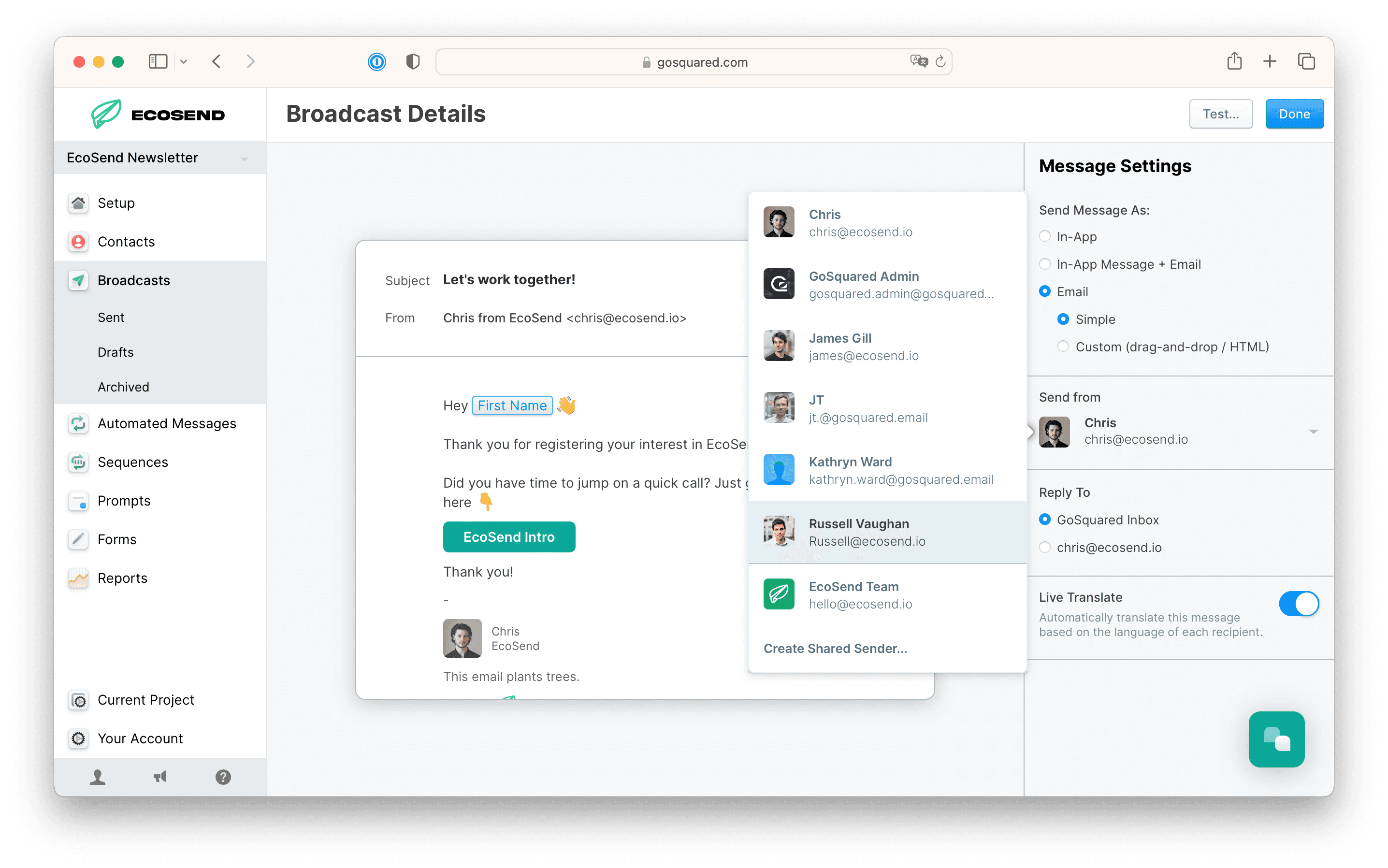
Filtering Out of Office Replies 🤖
If you are sending out from an email address to which you can receive replies into an inbox, you may like to consider setting up an inbox rule for managing out of office replies from your campaigns.
For instructions on how to automatically filter out automated replies in Gmail, please view the article here.
For instructions on how to automatically filter out automated replies in Outlook, please view the article here.


