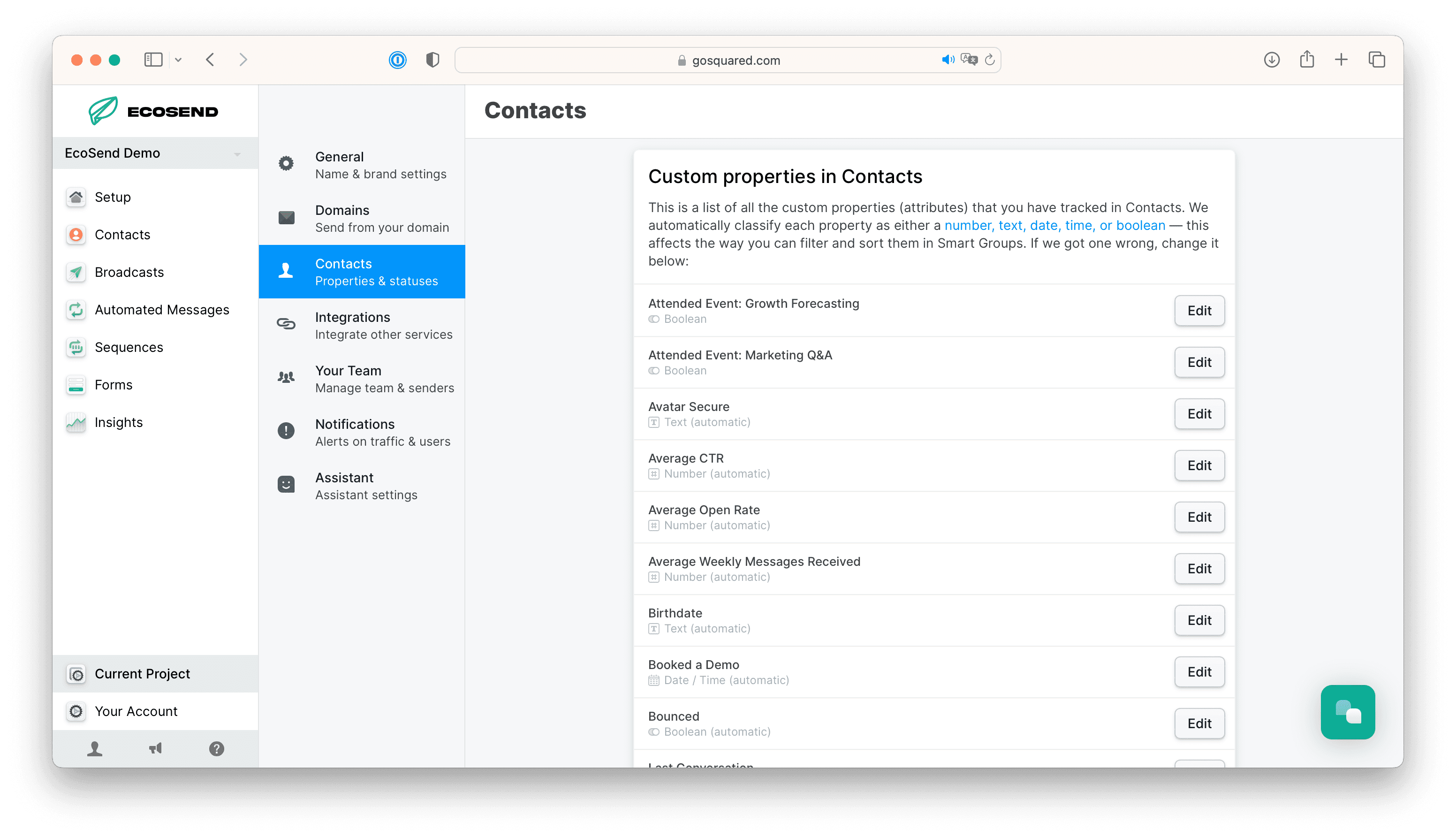SupportMigrate Contacts from Intuit Mailchimp
Migrate Contacts from Intuit Mailchimp
Video Walkthrough
Step by Step Instructions
Head to our integrations page from Current Project > Integrations, select the Mailchimp tab from the list and click ‘Install’, followed by 'Connect'.
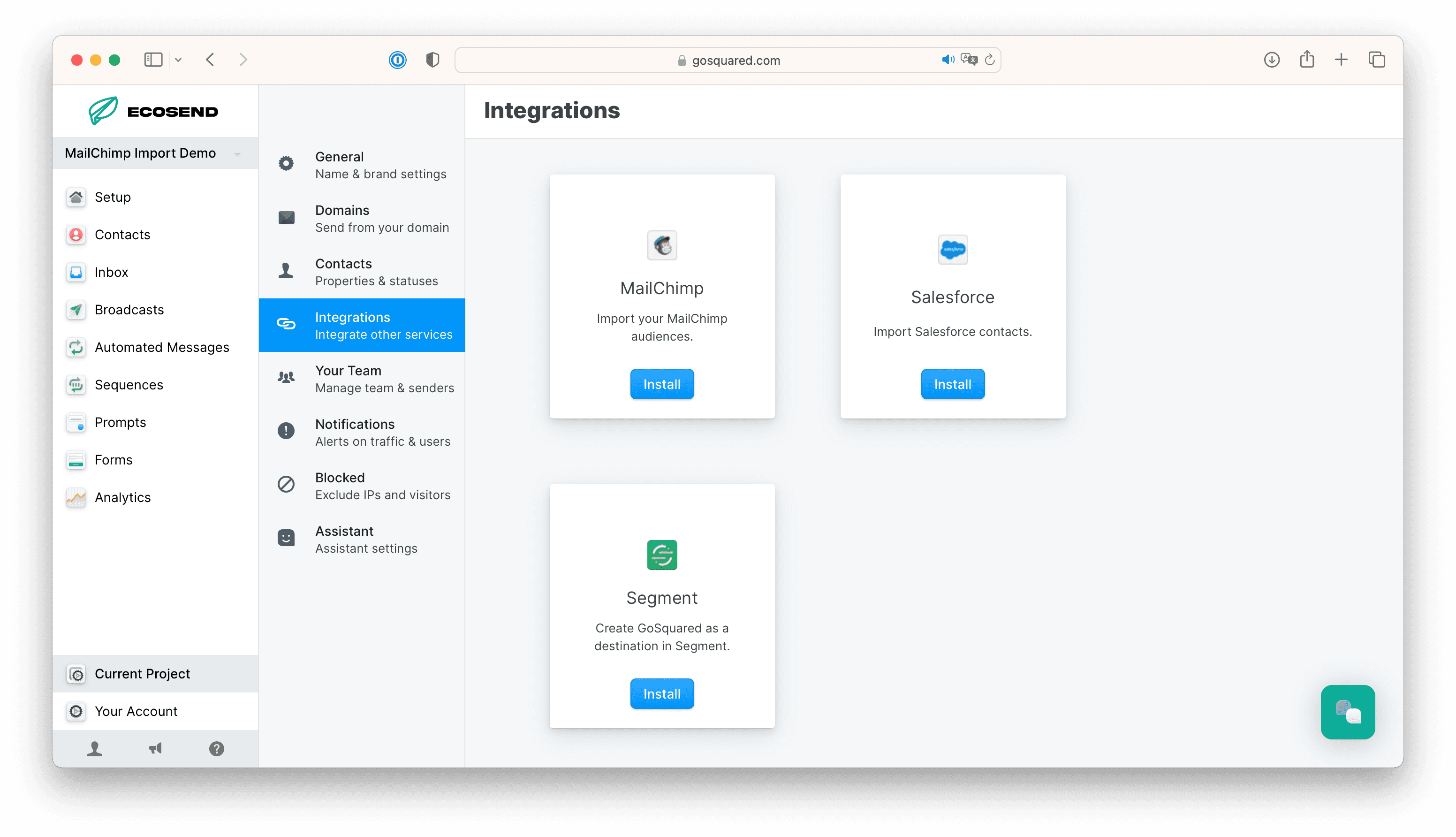
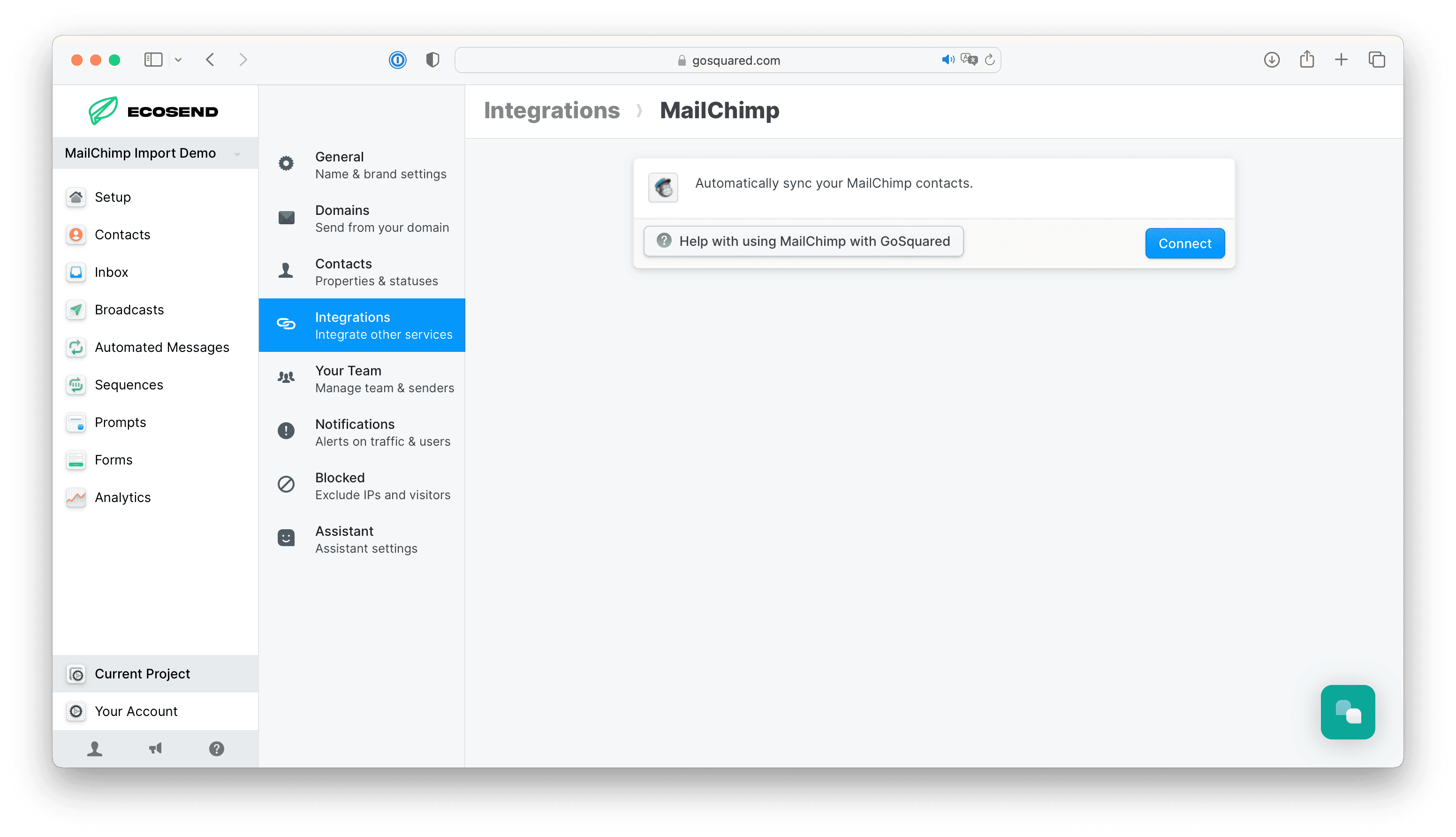
You will then be prompted to authorise the connection between your MailChimp account and EcoSend/GoSquared:
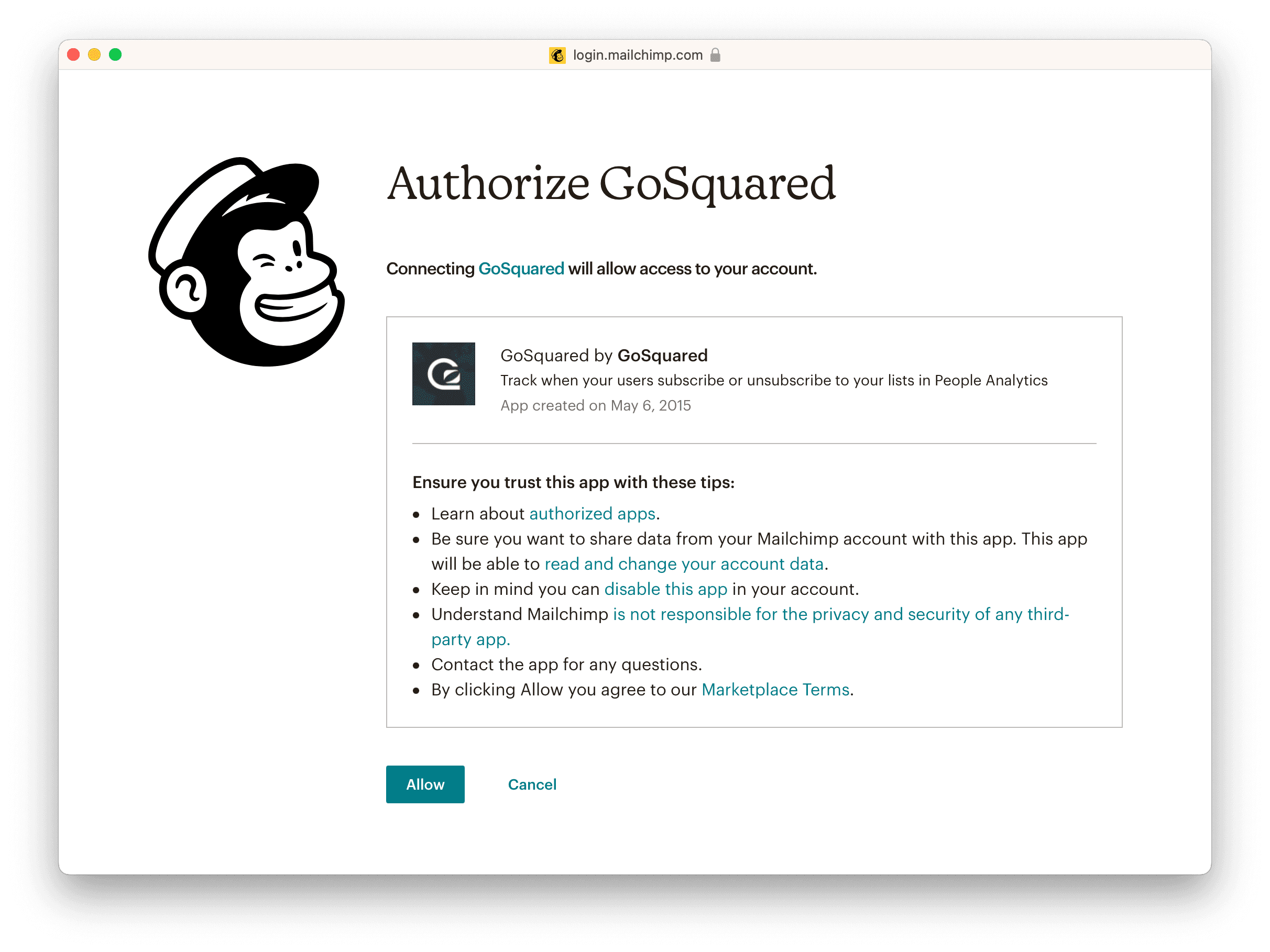
Once that is done, your Mailchimp account will be available to select from the Import Contacts button:
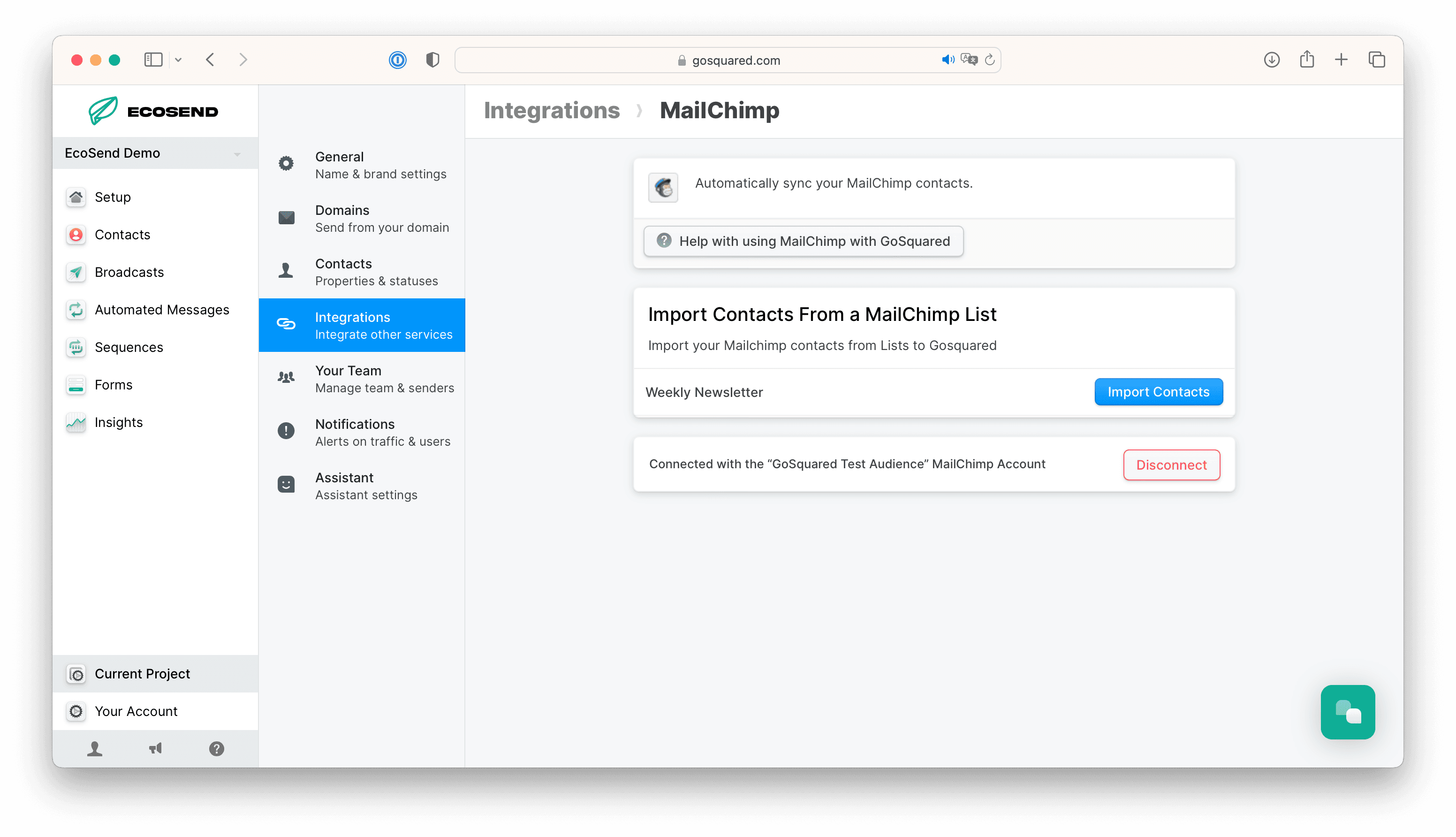
All you need to do is click ‘Import Contacts’. EcoSend will then pull through all of the email and custom tag user data from your integrated MailChimp account:
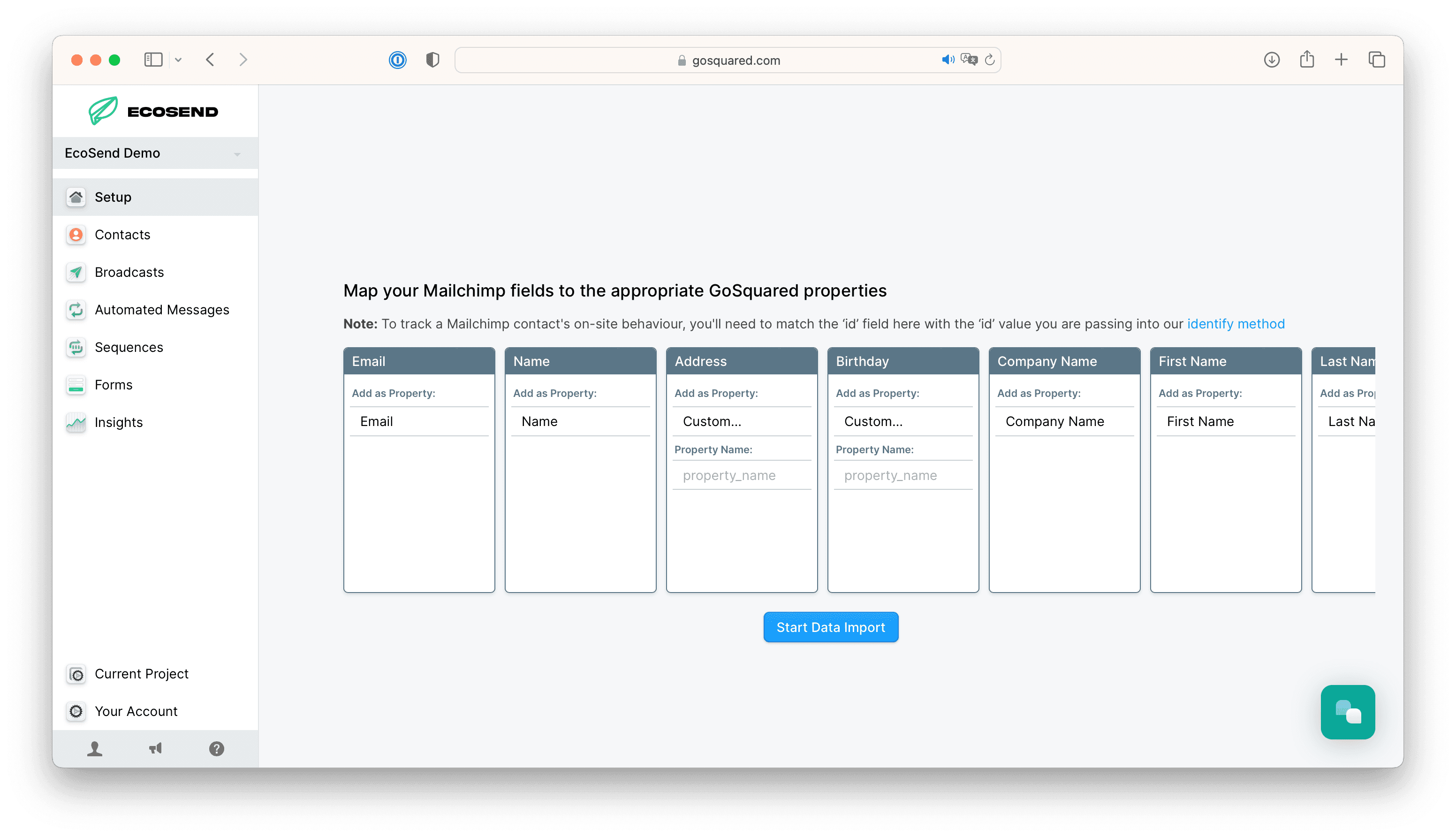
Each 'tag' in MailChimp will be created as an individual 'property' in EcoSend Contacts. Properties will both be attached to the relevant user profiles, as well as become searchable filters for building your Smart Groups.
Your users' Mailchimp subscription preferences will also create a searchable filter 'Mailchimp Subscriber'.
This allows you to filter between users who were subscribed / unsubscribed to your communications in Mailchimp:
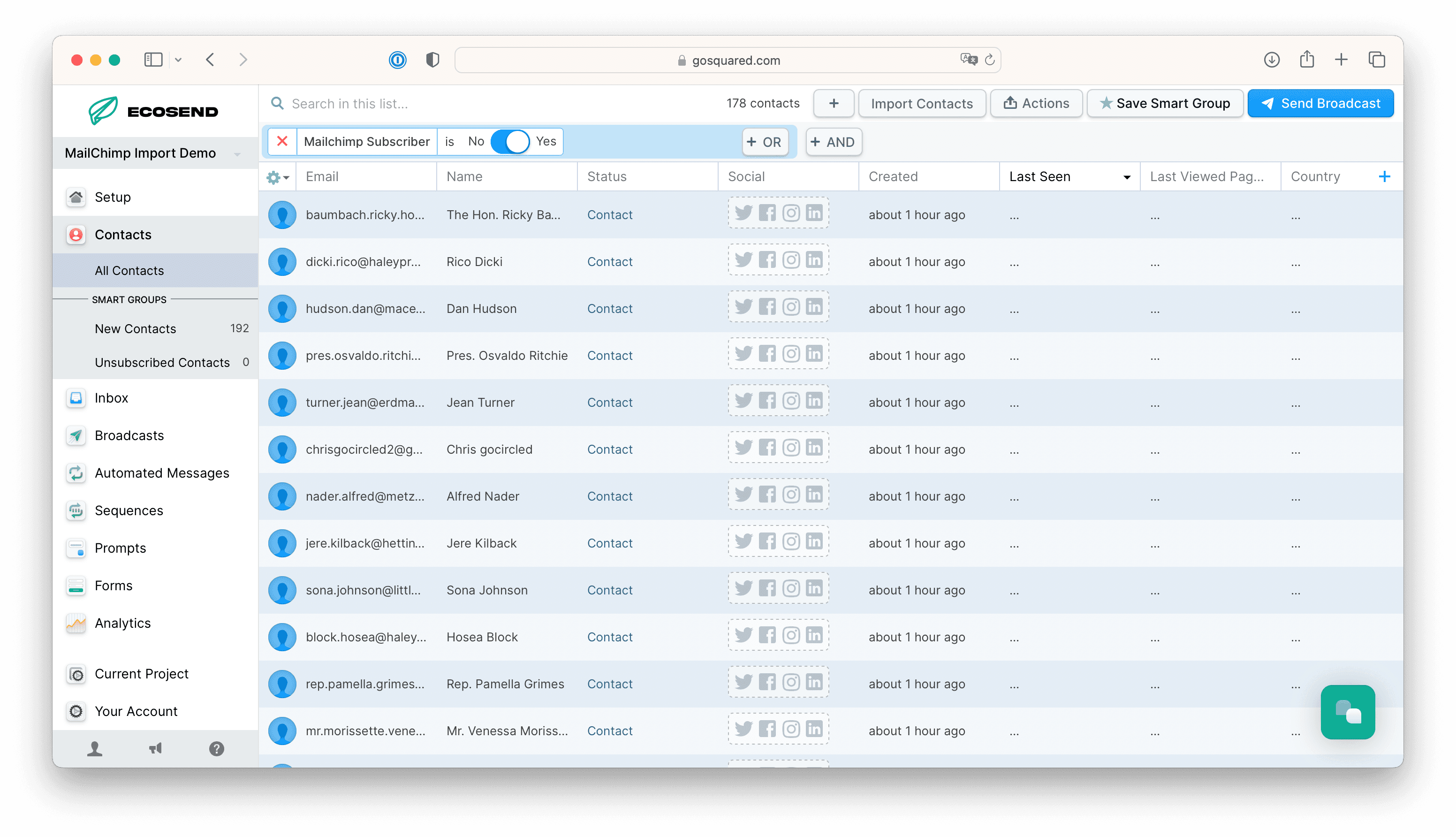
Click to import and congratulations! You have now successfully imported your Mailchimp Audience into EcoSend! 🎉
PS. Once uploaded, you can update the custom property logic, such as switching to ‘Boolean’ or ‘Text’, by heading to Current Project > Contacts: