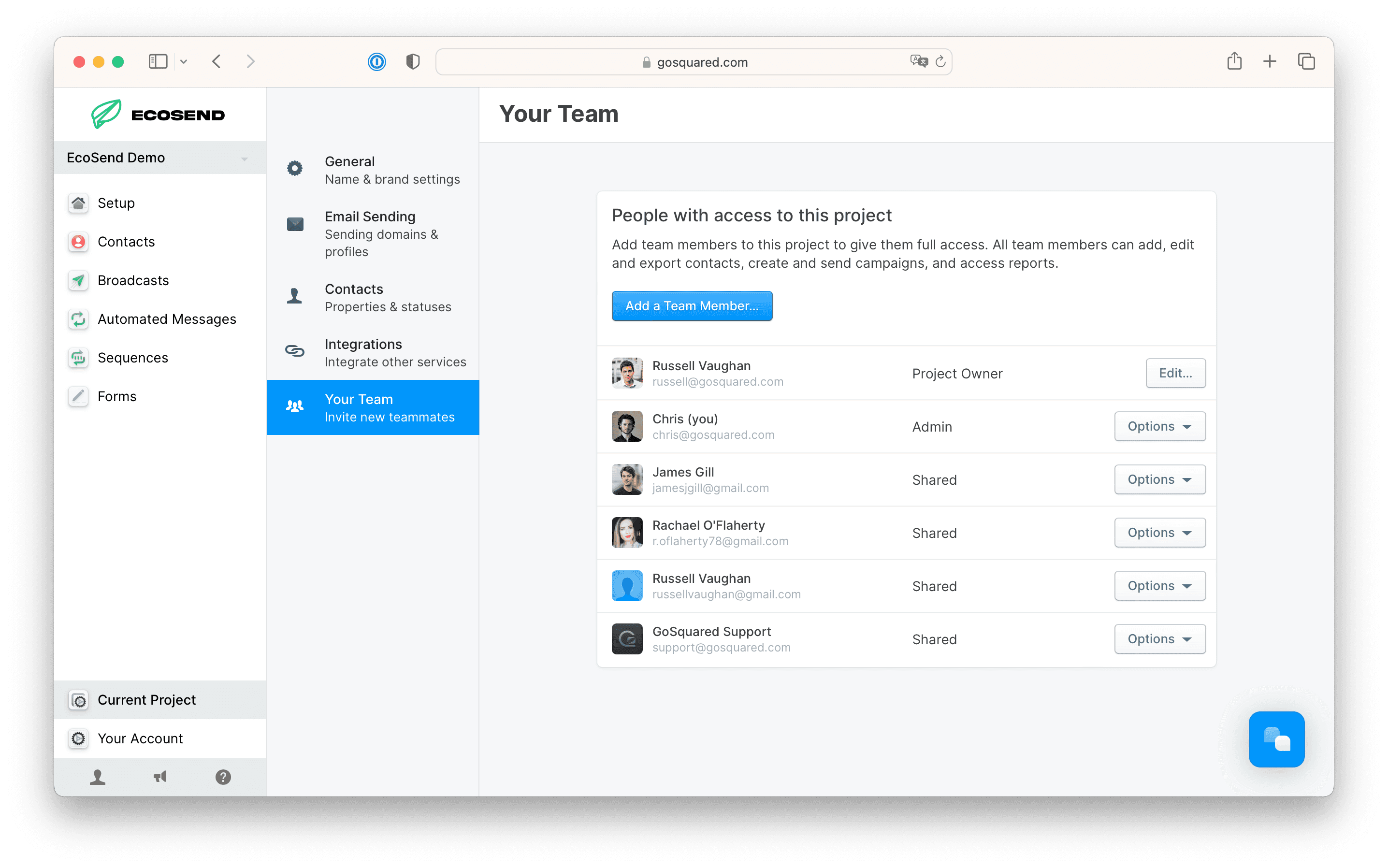SupportSettings & Billing
Settings & Billing
Team Members & Permissions 👥
Invite Team Members
Note: Only project admins can add/remove team members.
- Use the 'project picker' dropdown at the top of the sidebar to choose which project you want to share.
- Then head to the Settings > Current Project > Team Sharing
- Click 'Add a Team member' – then add the email address of the person you want to share with.
Team Permissions
As a Project Owner, to edit a Team Member’s access, head to Settings > Current Project > Your Team
Click the Options dropdown next to the relevant Team Member, and select Edit Team Member.
You can designate between Shared User and Admin. Admins have boosted access to add/remove other team members, as well as the ability change a project's details such as timezone.
If you have multiple projects, Users and Admins will only have access to the data on the project(s) you have invited them to.